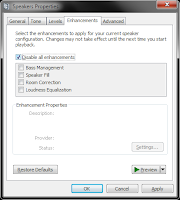 IDT Audio (Beats) Missing Enhancements Tab in Windows Sound (Volume Equalizer)
IDT Audio (Beats) Missing Enhancements Tab in Windows Sound (Volume Equalizer)Whether or not you have the 'Enhancements' tab is down to the particular audio driver that's installed - some allow this feature and some do not.
Try the following.
Download the IDT Audio installer and save it to your Downloads folder.
Though you have same driver installed previously, stay calm and follow the given steps. When done,
- Open windows Control Panel,
- Open Device Manager and
- Open up Sound, Video and Game Controllers.
- Right click the IDT device and select Uninstall - you should also get a prompt to remove the current driver, tick the box to allow this and then proceed with the uninstall.
- When complete, restart the notebook.
Then
- Open your Downloads folder,
- Right click on the IDT installer and select 'Run as Administrator' to start the installation.
- When this has completed, check if you have the Enhancements tab back.
Note: If you want the fn+B combination to work correctly, you'll need to download and install HP Quick Launch.HP Quick Launch Buttons.
When the installation has completed, restart the notebook before checking.
Download IDT Audio installer









No comments:
Post a Comment